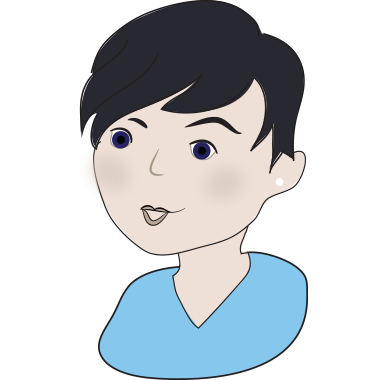Top tips for keeping your computer Safe.
Backup
PLEASE, PLEASE, PLEASE backup your files. I cannot stress this enough, It’s not a computer health tip, but it is a sanity tip: When (not if) your computer dies, you’re going to want to have a backup of all your documents, pictures, music and anything else you find important. I would recommend doing a backup of you files once a week or at least once a month. This can be scheduled for a time when your computer is turned on but you are going to be away for a while.
Please see a previous post for advice on how to back up your important files
Antivirus software:
It doesn’t matter whether you opt for a free product like the inbuilt Windows Security provided by Microsoft, or spend the money on a commercial product from the likes of McAfee, Kaspersky or ESET or managed solutions such as SentinelOne. What is important is that you get yourself some virus protection that has a few basic features — live protection (a real-time shield that will protect whatever you’re working on at the moment, not just scheduled scans), and a behaviour-based detection engine that looks for software that is acting suspiciously. All quality anti-virus programs — even the free ones — have these essential features. Primarily what you get with a paid product is a more polished interface and better integration with other security tools, so you don’t have to run separate updates on various pieces of security software.
Once you pick an anti-virus program, make sure that it is scheduled to download updates and run a quick scan once a day. Set it to run at a time so it that won’t interfere with your other computing activities.
Set up a firewall:
Firewalls control the flow of data into and out of your PC and are essential for keeping out hackers. Most importantly, they prevent any malware (bad programs with viruses and the like) you might accidentally pick up from sending out your personal data over the Internet.
Windows and macOS come with a basic firewall pre-installed.
You can access Windows Firewall:
Windows 10: Settings -> Update & Security -> Windows Security -> Firewall & network protection
macOS, the firewall options are located in System Prefs -> Security -> Firewall.
At the very least, make sure you have these basic firewalls turned on.
Install a spyware/malware removal tool
Speaking of malware, there are plenty of threats and annoyances out there besides viruses, including spyware (which tracks what you do and where you go online), adware (software that bombards you with unwanted pop-up ads and the like), key-loggers (software that logs all your keystrokes, making it easy to snag your passwords and other personal information) and more.
Most anti-virus applications, especially the paid ones, include some form of malware removal, but I strongly recommend you get a dedicated tool. Apps like MalwareBytes and Spybot and are much better at removing and protecting against spyware than a multi-function program, so you’ll want one regardless of what other security software you have installed.
As an added bonus, some apps, such as MalwareBytes and Spybot, are able to immunize your PC against certain malware apps permanently, and will alert you anytime something attempts to make changes to your systems registry — one of the major ways such malware hijacks your PC. This is a feature often missing from anti-virus programs, particularly free ones.
Use a password for login:
This is one of the most important steps to take in securing your computer or other accounts. A strong password will help keep your data safe not just from hackers, but also in the unfortunate circumstance that your laptop is stolen.
I recommend you pick a password with a minimum of 12 characters, but more is even better. Your password should include capital letters, lowercase letters, punctuation, numbers, and special characters. You should also avoid dictionary words, pets names, birthdays, or any other personal info that people could easily glean from a social networking site. Also try and add some variety by using numbers in place of letters (3=E, 5=S).
Software Updates
Usually patches and updates for software are rolled out to add extra features and remove any previous bugs. Keep the option for automatic updates on for all the software you install.
Proper shut down:
All computers have a shutdown option to shut down your Computer please use it to shut down your system and let it close down gracefully. When the system has had updates this can take longer than usual so be patient.
Beware the check mark
When downloading software or registering for anything on the Web, always look for the little check boxes. Sites typically ask if you’d like to register for updates, discounts or additional trial software, and the boxes tend to be checked by default. An example of this is shown here:
Adobe Reader is a free software used to view most documents and forms on the web, this site will also download McAfee security scan plus unless you uncheck the box, although this is not a bad program it will cause your computer to slow down as you will already have antivirus scanning. The best advice I can give with these is to read what the check box is offering and if in doubt uncheck it.
Refurbished laptops
Save up to 70%
on the latest technology and brands with our professionally refurbished laptops
What our customers say
Fast, efficient service and my laptop is like new. Thank you.
Makala Thomas