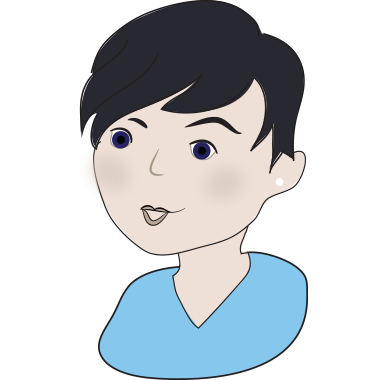Everybody knows what the standard IT fix is!
The standard IT fix is to restart your machine!
When you call up IT Support the 1st question they ask you is “Have you tried restarting the device?”
This seems like a flippant response, but rebooting a device can actually resolve many issues.
This solution isn’t just limited to Windows computers, but applies to all types of computing devices. You’ll find the advice “try resetting it” applied to wireless routers, iPads, Android phones, and more. This same advice even applies to software — is your internet browser acting slow and consuming a lot of memory? Try closing it and reopening it!
An example of this is Windows blue screen of death. The blue screen was caused by a low-level error, likely a problem with a hardware driver or malfunction. Windows reaches a state where it doesn’t know how to recover, so it halts, shows a blue-screen of death, gathers information about the problem and automatically restarts the computer for you. This restart fixes the problem.
Windows has got better at dealing with errors — for example, if your graphics driver crashes, Windows XP would have frozen. In Windows 7 and newer versions of Windows, the Windows desktop will lose its fancy graphical effects for a few moments before regaining them. Behind the scenes, Windows is restarting the malfunctioning graphics driver.
But why doesn’t Windows simply fix the problem rather than restarting the driver or the computer itself? Well, because it can’t — the code has encountered a problem and stopped working completely, so there’s no way for it to continue. By restarting, the code can start from square one and hopefully it won’t encounter the same problem again.
Examples of Restarting Fixing Problems
-
Windows is Slow:
Let’s say Windows is running very slowly. It’s possible that a misbehaving program is using 99% CPU and draining the computer’s resources. A geek could head to the task manager and look around, hoping to locate the misbehaving process and end it. If an average user encountered this same problem, they could simply reboot their computer to fix it rather than dig through their running processes. -
Programs are Using Too Much Memory:
In the past, Firefox has been the poster child for memory leaks on average PCs. Over time, Firefox would often consume more and more memory, getting larger and larger and slowing down. Closing Firefox will cause it to relinquish all its memory. When it starts again, it will start from a clean state without any leaked memory. This doesn’t just apply to Firefox, but applies to any software with memory leaks. -
Internet or Wi-Fi Network Problems:
If you have a problem with your Wi-Fi or Internet connection, the software on your router or modem may have encountered a problem. Resetting the router — just by unplugging it from its power socket and then plugging it back in — is a common solution for connection problems.
In all cases, a restart wipes away the current state of the software. Any code that’s stuck in a misbehaving state will be swept away, too. When you restart, the computer or device will bring the system up in a clean state, with all the software reloaded.
Refurbished laptops
Save up to 70%
on the latest technology and brands with our professionally refurbished laptops
What our customers say
What fantastic service we have received from The Computer People.
Our work computer went wrong yesterday morning and within minutes of my phone call, they collected my Apple Mac and it was fixed by the end of the day.
I will definitely be using this company again and telling all my business contacts about the service we have received.
Thank you so much.
Maria Chrystie - The Dub Hut
Maria Chrystie